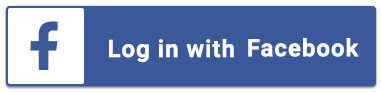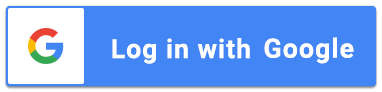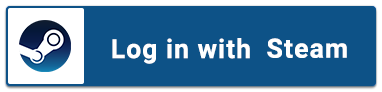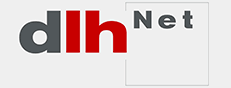Fortnite is finally available for Android users (outside of Google Play, as our recent post explained), but the installation process is a bit... screwy. Before we get into it, check this FAQ to make sure it's compatible with your phone (don't send me hate mail if you get disappointed, you've been warned)!
Good to go? Sweet. So, to get it on your Android device, you're gonna have to side-load it. This can normally be a bit dangerous if you're not paying attention, but with a little extra work, you'll be fine.
Invites
First, if you don't own a Samsung Galaxy device, you're gonna have to wait a little bit before you can play. There's a short "exclusivity period" during which Epic will be sending out invites to Galaxy users. In the meantime, hit them up at Fortnite.com/Android to request access to the beta. After a few minutes, you'll receive an email telling you to pre-download Fortnite on your phone, so that once you're get cleared, you can get to blasting.
Samsung Devices
You need the Fortnite installer, which installs the game and keeps it up to date. Head to fortnite.com on your device's browser. Samsung Galaxy users can exclusively install Fortnite for the next few days, either from Epic or from the Samsung Galaxy store.
After you do that, tap Play Free Now followed by the Galaxy button on the next page, then follow the prompts. You'll need to grant some storage permissions before it downloads. Once that's done, you can launch it and let the game download some more stuff before you can play. Make sure to leave the Fortnite Installer on your phone, because that's how it'll stay updated in the future.
Non-Samsung Devices
If you don't have Samsung but have something compatible, the process will be a bit different for you. First, you'll need to request an invite to the beta from Fortnite.com/Android. A few minutes later, you should receive an email asking you to preinstall Fortnite so you're ready to go once your account is invited to hop in. Tap Get Started in that email and then Download. You should see a security warning about it being unsafe to download from unknown sources and blah blah. If you're getting it from Epic Games and not some random website (double check my directions!), you've got nothing to trip about. Follow the prompts and finish installing Fortnite.
After the installer and game are both up and running, you'll get a notification from Epic Games to go back and revoke Chrome's permissions to download apps from unknown sources. Tap on the notification to go directly to the settings page. Next, select Chrome then toggle the slider to the Off position.
The only thing left to do now is sign into Fortnite, and wait for Epic Games to send you the official invite. Your gaming history has taught you rage, but let us hope for your sake it has also taught you patience.